
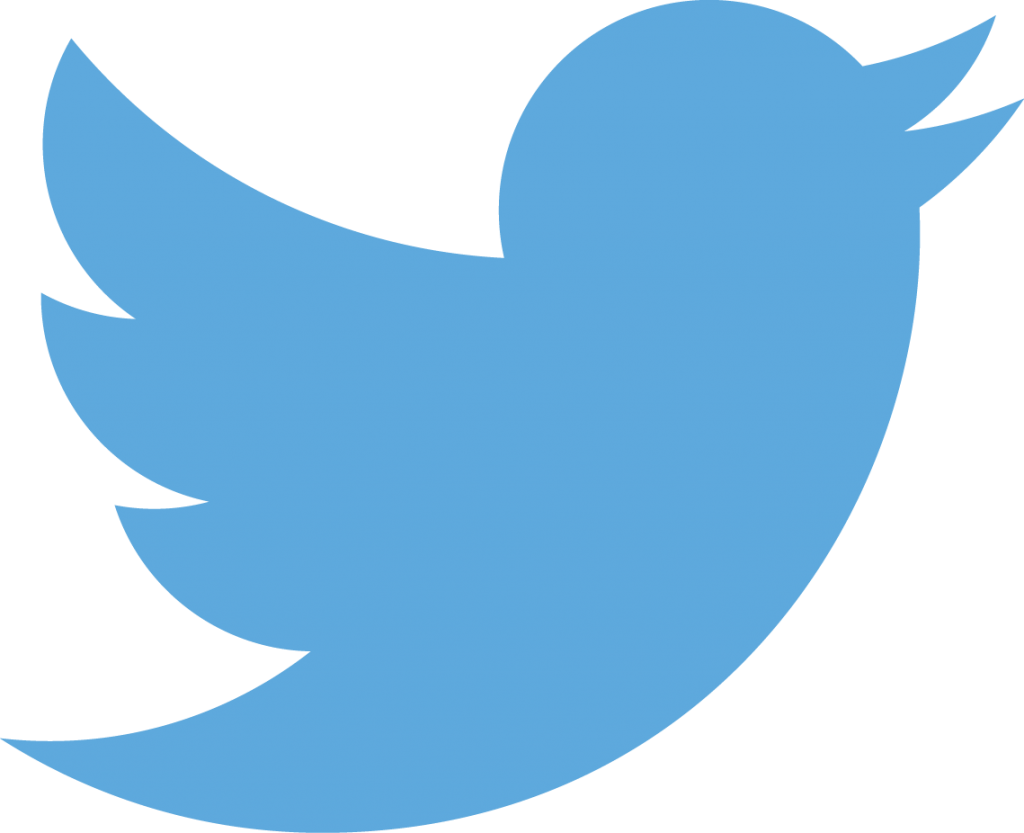
Twitter is a minority pursuit. Nevertheless, it is increasingly influential and likely to be used by many Newsletter readers as an important resource for latest news, comment and analysis.
This is not primarily an introduction to Twitter. Nor will I presume to tell you how to use it: there are more than enough self-proclaimed experts who will pretend to do that; in the end it’s entirely up to you. Rather I will try to explain the “mechanics” of Twitter. I’ve been using Twitter since 2008, so by any measure I’m an old hand; yet Twitter features change frequently and I was unsure enough of the exact effect of many of its features that I had to review my own experience quite carefully and consult Twitter’s (very good) Help pages before penning this. Below I will refer mainly to the experience on the desktop Twitter platform; many features are implemented slightly differently on mobile and some are implemented only on (Android) mobile.
It’s all about your followees
Your Twitter experience is primarily determined not by your followers, but by those you follow, who I will refer to as “followees”, though that’s not a term Twitter uses.
The more people you follow, the more tweets are pumped into your home page “timeline” of updates; so, unless you are prepared to put some effort into managing your timeline, it will pay you to be selective in choosing whom to follow. (There are various ways to manage your timeline, including using lists and Twitter’s own Tweetdeck, but that is beyond the scope of this article.)
Unlike the case with Facebook friends and LinkedIn connections, there is no direct reciprocity between Twitter followees and followers: you follow who you want to, others follow you if they want to. There’s no obligation and no rule of etiquette to follow someone just because they follow you: that way madness lies.
As we’ll see, your followers do influence your Twitter experience to an extent, but most of the time you can forget about who follows you; you may review them from time to time, but you will automatically note the more relevant ones when they start to engage with you or your followees.
See https://support.twitter.com/articles/14019#.
What’s in your timeline
Your home page timeline is primarily made up of: your followees’ tweets; their retweets of others (exactly as originally tweeted); and their replies to others you also follow (shown below the other’s tweet).
You will sometimes come across those who retweet using the old-style convention of copying another’s tweet and prefixing it RT (a straight retweet) or MT (a retweet with something added), or perhaps just placing the original in quote marks.
A retweet with a comment added is now shown as a new tweet with the original quoted below.
You control the flow of the above, but Twitter also intervenes to add various tweets and notices: promoted tweets (you can dismiss these, but who knows to what effect?); “while you were away” (resurrecting key older tweets you will have missed); “highlights” (“the most interesting content from the day, tailored just for you” – https://support.twitter.com/articles/20172643#); “who to follow”. In some case you can ask Twitter to “show me less like this” which may reduce the flow.
Formerly Twitter displayed tweets in strict reverse chronological order (ie latest first). However, recently, Twitter decided to show the “best” (in its opinion) tweets first as a way of engaging new users. Happily Twitter responded swiftly to more seasoned users’ outrage by enabling an opt out (go to your settings and uncheck “show me the best tweets first”).
In terms of chronology, another point to note is that retweets are shown at the time they were retweeted; this can sometimes be disconcerting as the original tweet may be some hours, days or even months old.
See https://support.twitter.com/articles/164083#.
Tweets
Twitter’s 140 character limit for a tweet encourages brevity, but also ingenuity. Apart from creative abbreviation, there are various ways users have found to tweet more than 140 characters, including: tweeting a sequence of (numbered) tweets, replying to or quoting their own tweets, or attaching an image showing a large portion of text.
A key use of Twitter is to share links to news or articles users find interesting – to the extent that it has become the primary source of current awareness for many users, and website owners are finding more and more page views are being driven by Twitter and other social media than by Google.
You can paste a link of any length into a Twitter update and it will be shortened automatically using Twitter’s t.co service to 23 characters. So, however long the URL, you always have 117 characters left.
See https://support.twitter.com/articles/78124#.
Increasingly images are being used to illustrate and highlight otherwise dull textual tweets. You can upload an image (or a panel of up to 4 images) to be displayed below a tweet. However, the vast majority of images you see on Twitter relate to the page link included. Twitter automatically reads the hidden metadata in the head of the web page which (if present) specifies an associated image to display when that page is requested. So check with your webmaster that your site is configured to include this metadata.
Replies and mentions
You can engage and interact with tweets in your timeline in a number of ways.
![]() The most immediate is a reply which attaches to the original tweet and by default automatically inserts the original tweeter’s “handle” (ie @name) at the start. Replies display below the original in order.
The most immediate is a reply which attaches to the original tweet and by default automatically inserts the original tweeter’s “handle” (ie @name) at the start. Replies display below the original in order.
A mention, on the other hand, is the inclusion of another’s handle within a tweet, to acknowledge or reference that person.
Your replies are shown automatically only to those who follow both you and the person you are replying to. For this reason many will prefix a reply with a dot which has the effect of turning the reply into a mention which thus broadcasts it more widely.
See https://support.twitter.com/articles/14023#.
Retweets
![]() A straightforward retweet republishes the original tweet to your followers. Generally this has two effects: 1) it increases the reach of the original tweet, thus promoting the original tweeter; 2) it indicates that you find the tweet notable (sometimes for positive, sometimes for negative reasons).
A straightforward retweet republishes the original tweet to your followers. Generally this has two effects: 1) it increases the reach of the original tweet, thus promoting the original tweeter; 2) it indicates that you find the tweet notable (sometimes for positive, sometimes for negative reasons).
If you retweet, adding your own comment above, that is treated as a new tweet by you, incorporating the original as a quote (a “quote tweet”).
In addition to retweeting others’ tweets, you can retweet or quote tweet your own tweet which is useful to refresh an older tweet or reply.
See https://support.twitter.com/articles/20169873#.
Likes
![]() A like is generally used to show appreciation for a tweet. Formerly these were called favorites, represented by a star, and were used by many as bookmarks, rather than likes; despite the change, some will continue to use them thus.
A like is generally used to show appreciation for a tweet. Formerly these were called favorites, represented by a star, and were used by many as bookmarks, rather than likes; despite the change, some will continue to use them thus.
Notifications
All the above interactions with you by others are shown in your notifications timeline.
See https://support.twitter.com/articles/20169398#.
Nick Holmes is Editor of the Newsletter. Email nickholmes@infolaw.co.uk. Twitter @nickholmes.
2 thoughts on “Twitter: how it works”
Comments are closed.